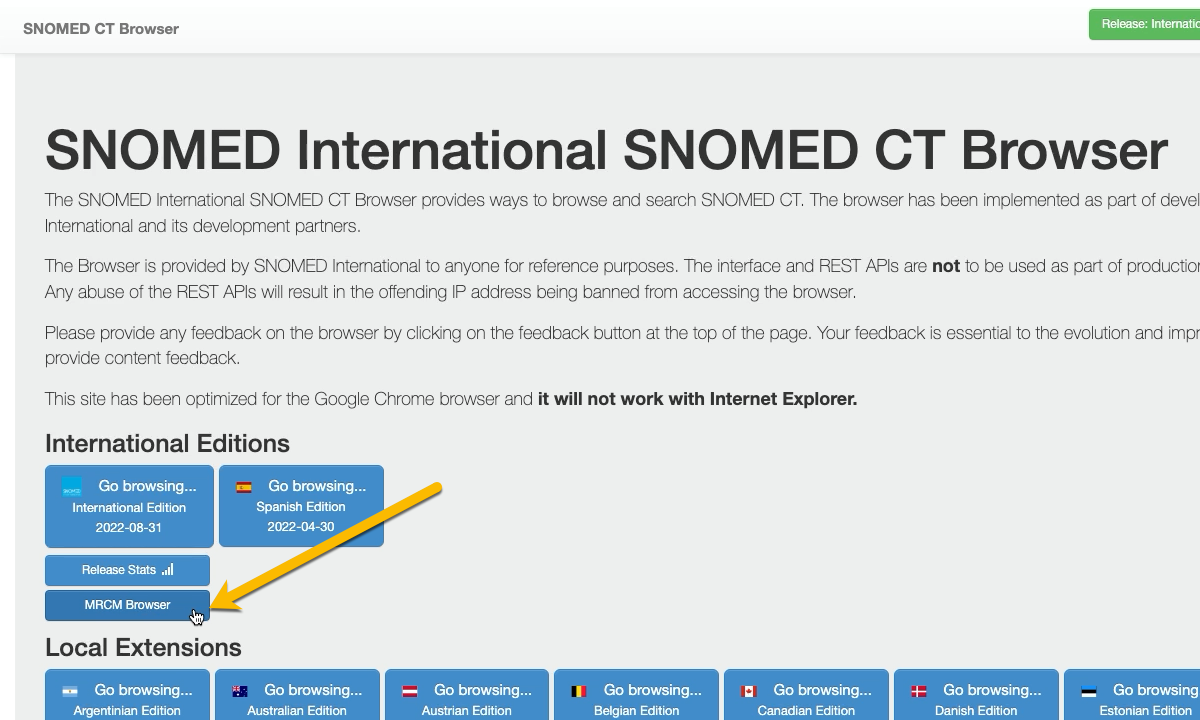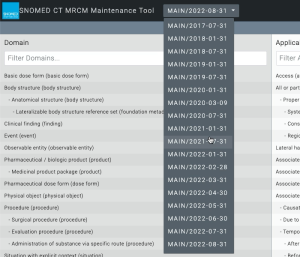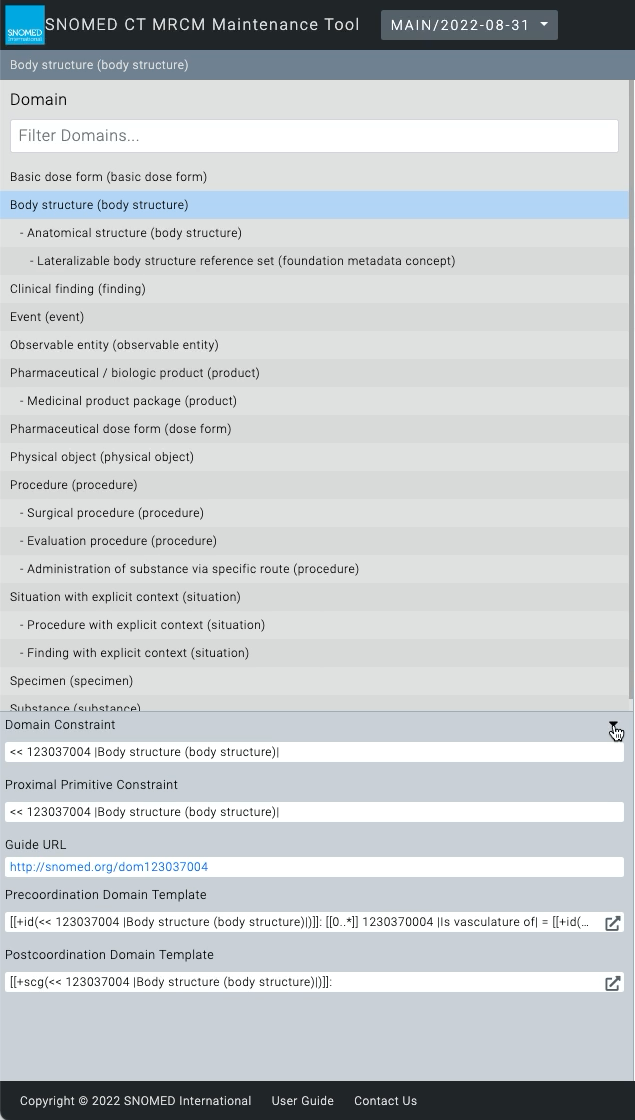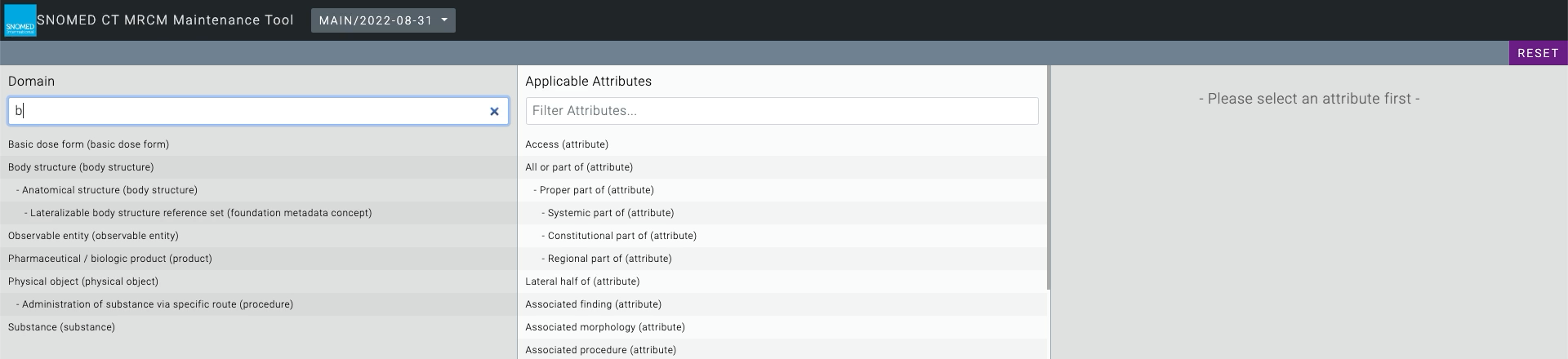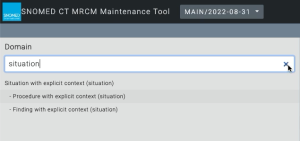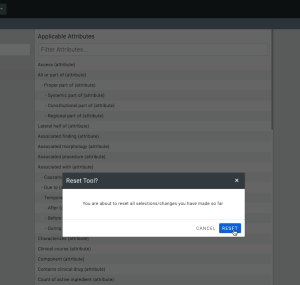The MRCM Maintenance Tool opens in a new tab/window (depending on your web browser options), containing:
- Branding and identity header
- Context and actions bar
- Domain panel
- Applicable Attributes panel
- Attribute Range panel
- Copyright notice, help and contact us footer
The header contains site branding and an MRCM version selector to its left (the default selection is the current authoring cycle content, ie the MRCM content for the next SNOMED CT release). To its right is the the authenticated account name, which when pressed expands the header downwards to reveal a Logout| Awesome Icon |
|---|
| color | grey |
|---|
| icon | fa-external-link |
|---|
|
link (pressing the account name toggles the link visibility). Follow that link to log out and exit the application (this returns you to the IMS Log in to the International Authoring Platform screen).
Below the header, the context and actions bar runs across the three main content panels. Currently selected items appear to the left of this bar (initially empty when nothing is selected), and a RESET button is available to its right (this clears any selections and initialises the content panels).
The Domain panel shows a nested tree-view listing of SNOMED CT domains. Navigate the tree-view listing to browse the domains.
By default the Applicable Attributes panel shows all available attributes. When an applicable attribute is selected, the Attribute Range panel shows that attribute's range details.
The footer contains a copyright notice, help link (which opens the MRCM Maintenance Tool section of this use guide), and a contact us link (identical to that in the Authoring Platform footer).
| Tip |
|---|
| title | Browse older versions of the MRCM |
|---|
|
Use the header Version drop-down selector to set the version of MRCM to be browsed. 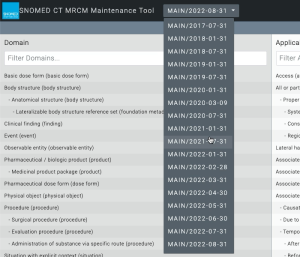
The SNOMED CT International release versions are shown with the format MAIN/YYY-MM-DD which is the label of the Snowstorm Terminology Server content branch containing each release. The selection defaults to the most recent version, with options to select previous published versions in chronological order. |