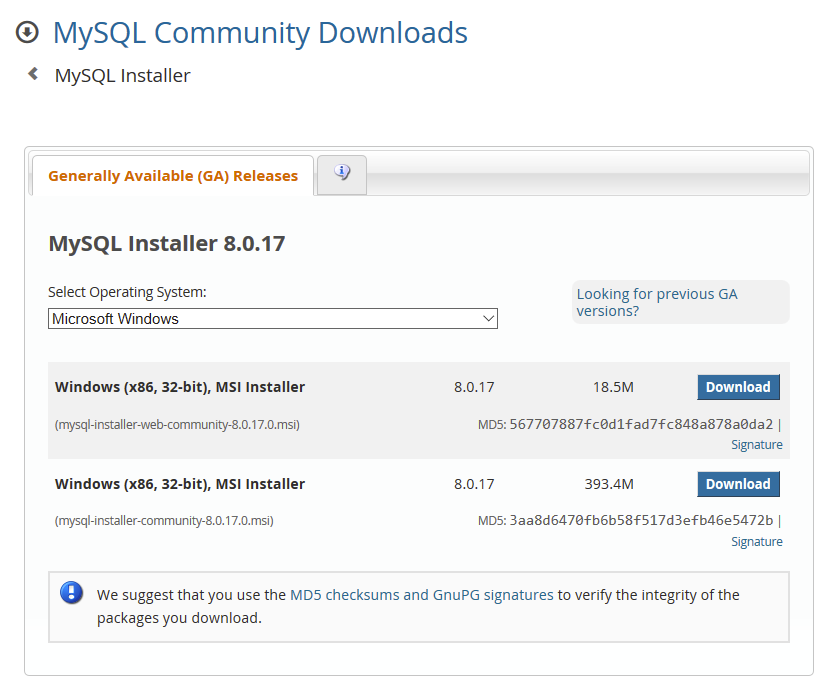Info
The instruction in this section assume you are installing MySQL for the first time or have fully uninstalled an earlier installation.
If MySQL is already installed you may choose to skip this section.
Note
if MySQL was installed using a different installation package, some of the configuration steps described in later sections may need to be modified.
Please refer to https://www.mysql.com/products/community/ for detailed information about MySQL.
Install the MySQL Windows MSI installer
This is available as a free download from: https://dev.mysql.com/downloads/installer/
Note
Although the installers are 32-bit software, they will install the 64-bit version of MySQL if you are using a 64-bit system.
You can use either of the installers listed here:
- The first installer option downloads a small package and then gets the other packages during the installation process.
- The second installer downloads all the packages and can then continue the installation without an internet connection.
Download and Run your Chosen MySQL Installer
During the installation process you will be prompted to choose the setup type. The minimum recommended installation for the SNOMED CT database only required MySQL Server and MySQL Workbench so (unless you have additional requirements) select the Custom option as shown below.
Continue the process by clicking the next button.
- You will then be prompted to specify the products and features to be installed.
Select MySQL Server for Installation
- Expand the nested list under MySQL Servers
- Select the MySQL Server 8.0.17 (or a higher version if one is shown)
- Click the arrow pointing to the right
- This will add the MySQL Server to the list of Products/Features To Be Installed.
Select MySQL Workbench for Installation
- Expand the nested list under Applications / MySQL Workbench
- Select the MySQL Workbench 8.0.17 (or a higher version if one is shown)
- Click the green arrow pointing to the right
- This will add the MySQL Workbench to the list of "Products/Features To Be Installed".
- When both Server and Workbench are in the right-hand list, click the Next button.
Checking Requirements
At this point you may see a message indicating a requirement for a Visual C++ Redistributable package as shown below.
If you see this message you should download and install the required package from https://www.microsoft.com/en-us/download/details.aspx?id=48145 before proceeding.
- Further notes on this process are provided on Meeting Requirements for MySQL Installation (Windows).
Continue with the Installation Process
- Select the Standalone MySQL Server option.
- Select the Development Computer option
- Select the Legacy Authentication Method unless you will be using the database for other purposes that require greater security.
- Accept or apply the following Server Connection settings
Note
The Configuration File setting must refer to: C:\ProgramData\MySQL\MySQL Server 8.0\my.ini
- This is a file that will be modified in the to configure the server so that it will correctly load the SNOMED CT release files.
When promted, set a root password for access to the database.
Warning
Be sure to remember your root password this as you will need it for access to the database.
Feedback