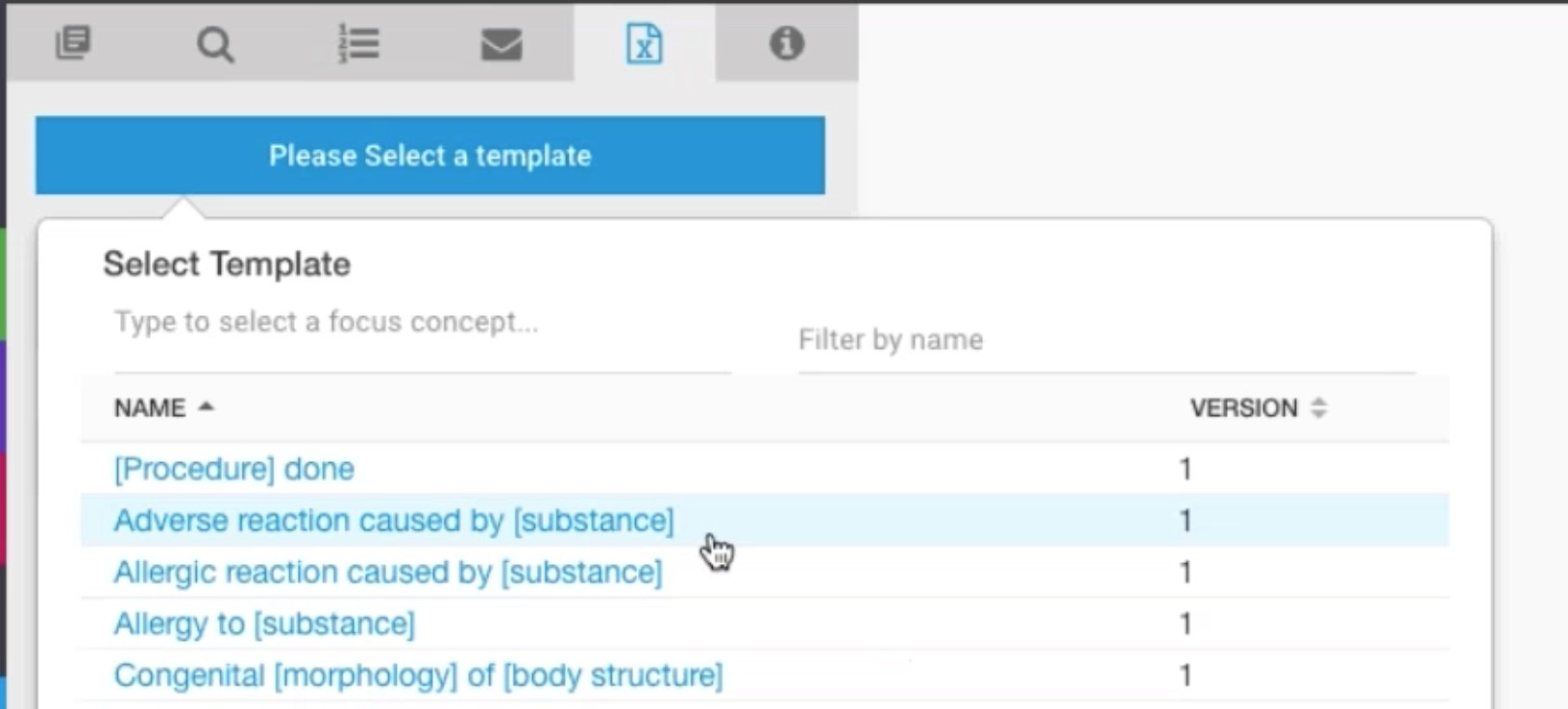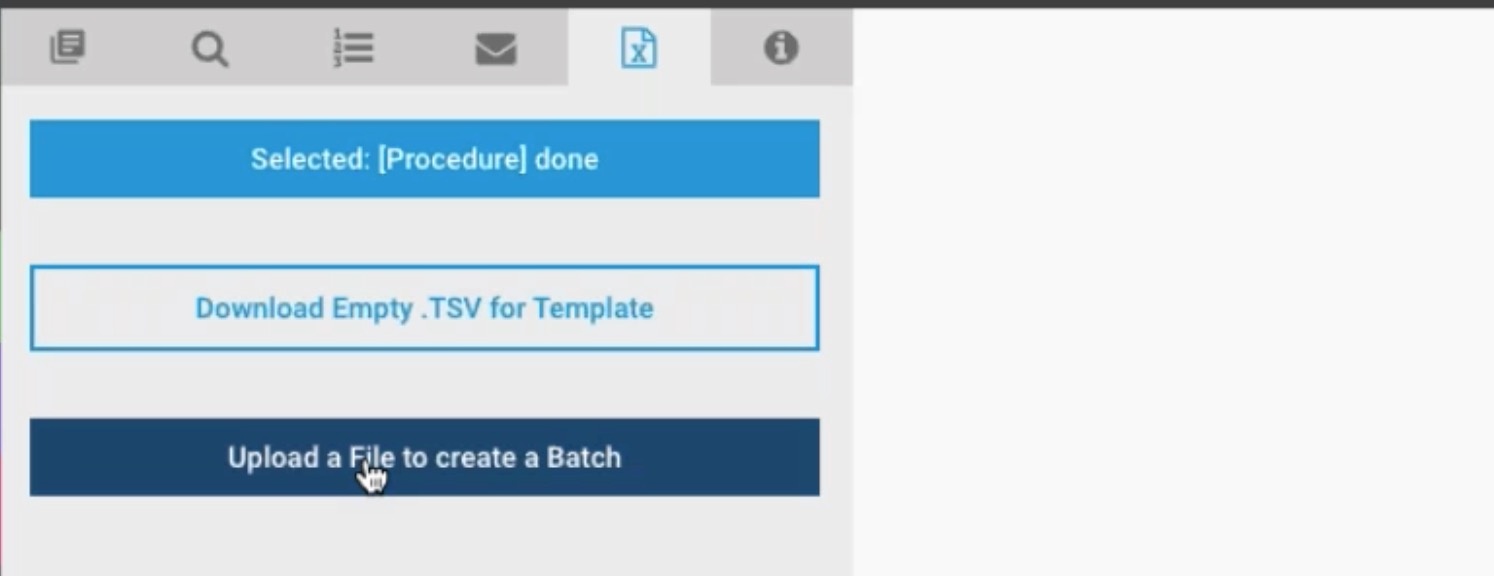Select a Template to create a batch of templates
| Steps | Reference |
|---|---|
| To begin creating a batch select the Create Batch tab on the left sidebar. This will open the Batch Creation View. Note: In the initial view there is nothing displayed on the right. | 1 |
To begin, select a template by selecting the Please Select a Template button. This will load a list of available templates. Note: To narrow the list of templates see Filtering a list of Templates below. Selecting a template's name will select the template. Next upload a file to create the batch. Continue to Uploading a file to create a batch of concepts For help creating a batch template file see: Creating a .tsv file for batch concept creation
|
Filtering a list of Templates
| Steps | Reference |
|---|---|
| To narrow the list of templates, you may search for a focus concept (to focus on a desired hiearchy) by entering text in the Type to select a focus concept field. | |
| Alternatively, if you know the template name you are looking for you may begin typing it's name in the Filter by name field. |
Uploading a file to create a batch of concepts
| Steps | Reference |
|---|---|
| After selecting a template, select the Upload a File to Create a Batch button, and select the desired tsv file, and then open. Note: for more information on creating a tsv see: Creating a .tsv file for batch concept creation below. | |
| The UI will indicate that it is uploading the file and will display the concepts once complete. Note: if you upload the wrong file, selecting discard all will reset the batch and you can upload a new file. | |
| To create the concepts select Save All to begin. A modal box will appear to indicate the progress of the save. | |
| If the batch contains validation errors the UI will indicate that it has not saved the concepts due to validation errors and will prompt to Return to Task | |
To review validation errors / warnings for a concept select the edit button next to concept to load it into an editing panel. To remove a concept from the batch with an error select the delete button at the beginning of the concept row.
| |
| Once all errors have been resolved select Save All to save the batch. Once a concept has been saved it will then have a SCTID as a newly saved concept |
Creating a .tsv file for batch concept creation
| Steps | Reference |
|---|---|
| As a tip for creating .tsv files we have found Google Sheets to be particularly useful for creating these files. To download a blank template file for any template, after selecting the template select the Download Empty .TSV for Template button. | |
| The UI will download an empty TSV file, uploading this file to Google Sheets will allow you to use the column(s) to populate the desired SCTIDs of the template's slot values. An example of this appears on the right | |
| Once you are satisfied with your batch file select File > Download As > Tab Separated Values to download the complete batch dataset. |