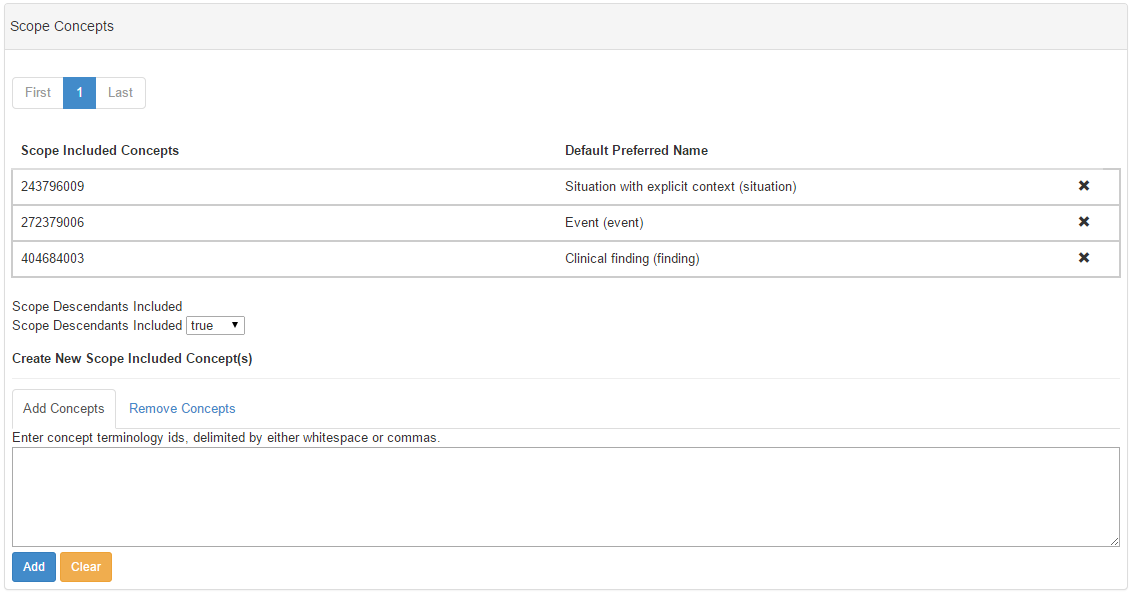Overview
Documents how to define the scope of concepts for a map project.
Adding and Removing Scope Concepts
The Scope Concepts define which concepts are "in scope" for the map project, and determines which concepts will be included when computing workflow.
To add or remove scope concepts:
- Log in as a map administrator or a user with Lead privileges on the project for which scope is being defined.
- Click on Project Details.
- Click the Notepad icon at the top right of the Project Details widget.
- Scroll down to the "Scope Concepts" tab and open it.
The interface for adding and removing Scope Concepts is shown here:
If Scope Descendants Included is set to "true", the scope is defined as the listed concepts and all of their descendants. If Scope Descendants Included is set to "false", the scope is defined only as the concepts specifically listed on the paged list.
To add Scope Concepts, simply enter concept terminology ids separated by either whitespace (spaces, tabs, etc.) or commas, and click "Add". To reset the input box, click "Clear".
To remove Scope Concepts, either:
- Remove an individual concept by clicking on the "x" icon to the right of the listed concept to be removed
- Remove a set of concepts by clicking on the "Remove Concepts" tab, entering terminology ids separated by either whitespace or commas, and click "Remove"
Adding and Removing Scope Excluded Concepts
The Scope Excluded Concepts defines those concepts which may appear in scope due to including descendants, but should not be included in workflow computation. In other words, the set of concepts in scope is calculated by the following steps:
- Add specified scope concepts and, if Descendants Included, all of their descendants.
- Remove specified scope excluded concepts, and if Descendants Included, all of their descendants.
Links/References
- N/A