Documentation on application features for specialists.
These features are available to specialists in addition to the General features.
From the specialist dashboard, the features supports finding content that needs to be worked according to one of two tabs:
The list of available work can be searched/filtered or paged through. Assigning work is done by clicking at the "Claim" icon to the left of each entry. Batches of up to 100 concepts can also be claimed by using the "Claim Batch" button.
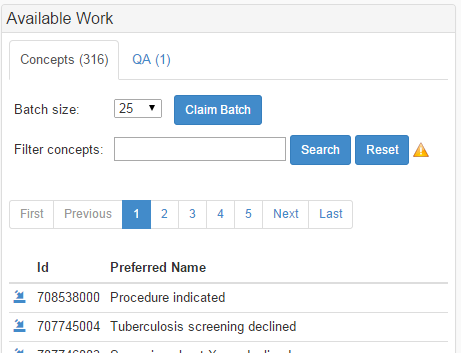
Assigned work fits into the same two categories as available work for a specialist. Once assigned work can be edited by clicking on the icon to the left of each entry. Clicking on the icon to the right will return work back to the pool for assignment. Concepts can also be searched/filtered and paged from this view. There are four radio buttons for seeing assigned work in different stages of the SPECIALISTs workflow
For New, Editing, and Finished work, the state of work performed to date is indicated by the type of icon to the left of each entry:
![]()
To edit assigned work, click the icon to the left of the record. The tool will display the map record editing dashboard, which has the following components:
(1)
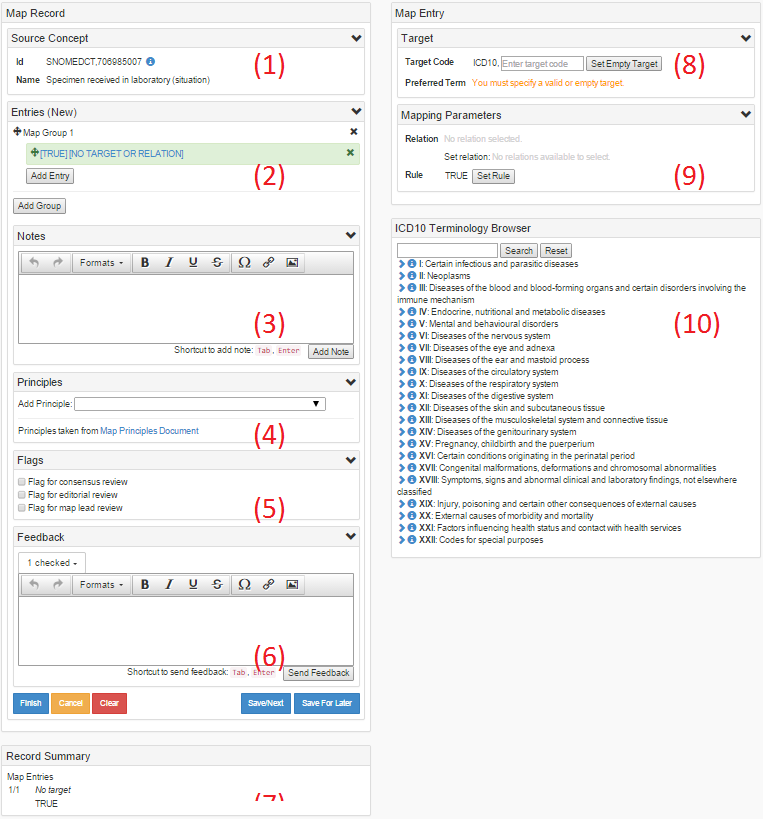
When viewing assigned work with the Editing filter applied, a new option appears to finish work for either (1) individual concepts or (2) all currently assigned concepts presently in editing.
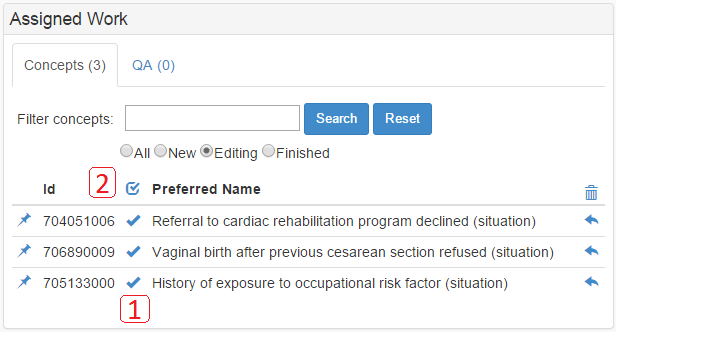
Clicking either button will display a modal pop-up window displaying a summary of the record and results of record validation:
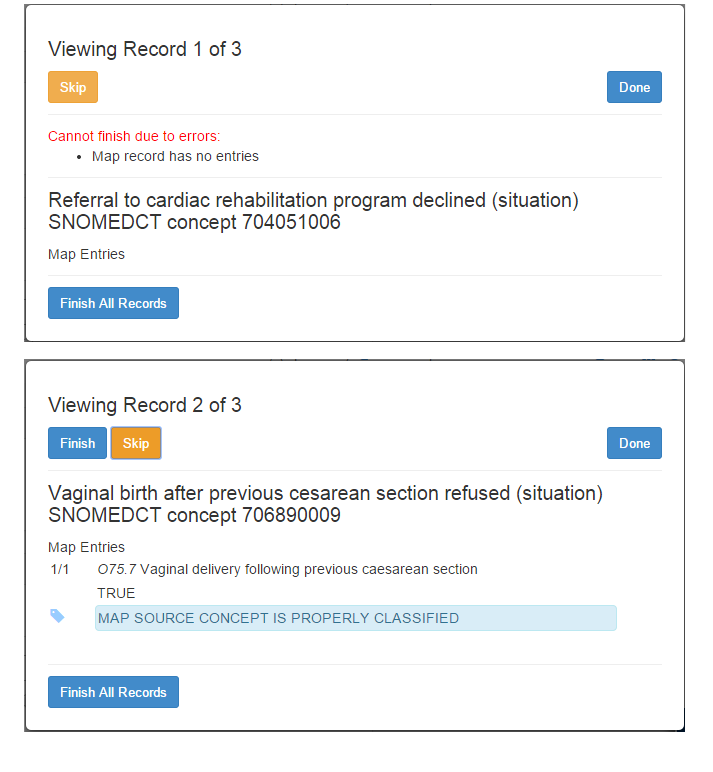
TODO
TODO
Feedback Conversations
TODO
Index Viewer
TODO