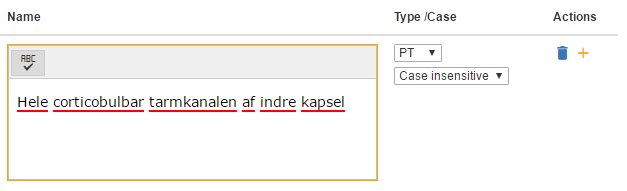...
- Click on the pencil icon next to a concept to launch the Edit Concept panel.
- Enter the translation in the text box in column 'Name'. Alternatively, select the suggested translation by clicking the 'Add' button. The selected translation is provided courtesy of Google Translate.
- Additional translations can be added by clicking the 'Add Description' button.
- Navigation Actions
- Save/Next:Saves concept state and displays the next concept in the Assigned Concepts list. User can return to editing this concept by selecting the pencil icon again.
- Finish/Next: Saves concept state, moves it to the next stage in the workflow. Displays the next concept in the Assigned Concepts list. This concept will no longer appear on the Assigned Concepts list.
- Save/Close: Saves concept state. Closes Edit Concept panel.
- Finish/Close: Saves concept state, moves it to the next stage in the workflow. Closes Edit Concept panel. This concept will no longer appear on the Assigned Concepts list.
- Close: Closes Edit Concept panel.
Spelling Dictionary
The Spelling dictionary contributes to accuracy when translating many concepts from the same language. The user can start by importing a spelling dictionary consisting of correctly spelled terms from the target language. Alternatively, or additionally, the user can add correctly spelled words to the dictionary as the translation progresses. In this way when words are reused, they will be recognized.
- In the translation details panel, the Spelling Dictionary can be enabled/disabled. The Spelling Dictionary can be initialized by copying the dictionary from another translation. Finally, a dictionary of terms can be imported from a file.
- In the concept editing panel, the user edits translations and can select the icon to spell-check each translation description. Terms not recognized by the spelling dictionary will be underlined in red.
- Those terms can be added to the spelling dictionary by clicking on the icon in the Actions column. Clicking subsequent times, will not result in any red underlined words.
- If a word was added to the spelling dictionary inadvertently, it can be removed via the 'Spelling and Memory Controls' panel. Simply select the incorrect spelling from the picklist and click the 'Remove' button.