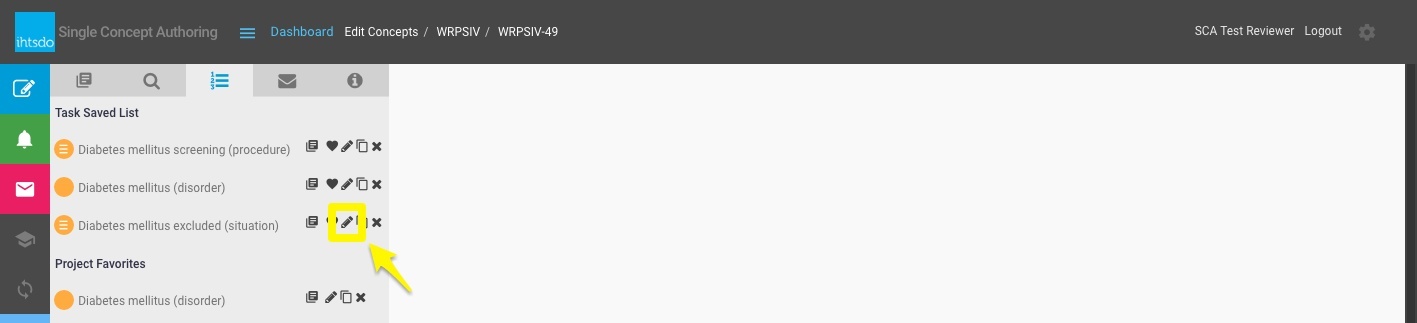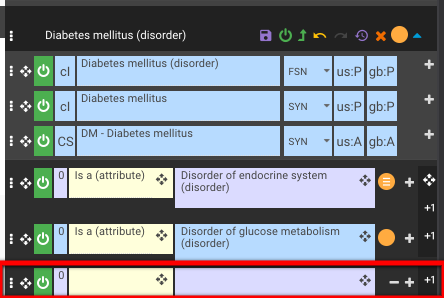Select an existing concept for editing (Add new description/relationship)
| Steps | Reference |
|---|---|
Search the concept that you need to edit and select the FSN of the concept you want to load into the the edit panel.
or | |
Populate a selected concept from the Saved List to the editing panel by clicking Edit button. For more information on project and task saved lists see: Task View - Saved List | |
Add a new relationship to an existing concept by pressing the 'Add new relationship' button to populate a new line for adding a new relationship.
Keyboard shortcut You can also do this by pressing alt + r |
|
| You can add both attribute type and attribute value by drag and drop from Taxonomy, Search, or Saved List. | |
| The Module ID is default as 'SNOMED CT core module' and you can change Module ID to 'SNOMED CT model component module' by selecting from the dropdown list for Module ID on ellipsis panel. |
Add New Description
| Steps | Reference |
|---|---|
Add a new description to an existing concept by pressing the 'Add new description' button on the Edit panel. Keyboard shortcut You can also do this by pressing alt + d | |
| This will populate an empty description field. | |
For Each Definition: Case Significance: You can use to toggle through the case significanceoptions. Description Type: The dropdown list provides the types of description. Acceptability map: To define dialects and acceptability for each dialect, you can switch between and for preferred term and acceptable term in US English. Similarly, you can switch between and for preferred term and acceptable term in GB English. | |
| To change the Module ID from the default 'SNOMED CT core module' and you can change Module ID to 'SNOMED CT model component module' by selecting the more details button and selecting the desired option from the dropdown list for Module ID on ellipsis panel. |