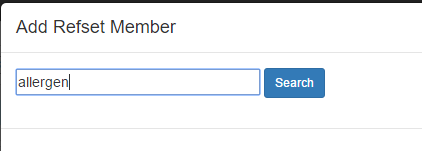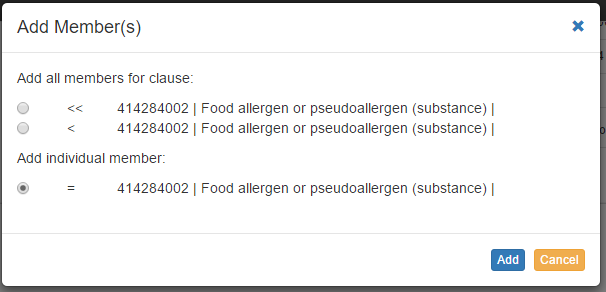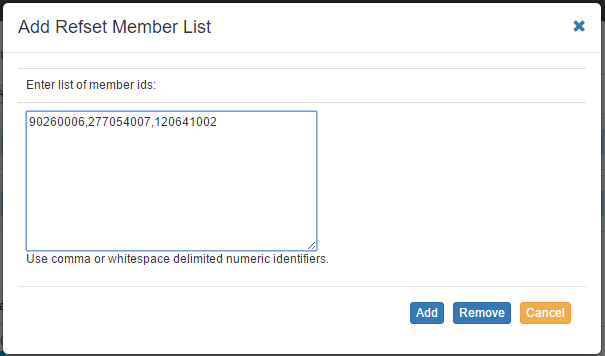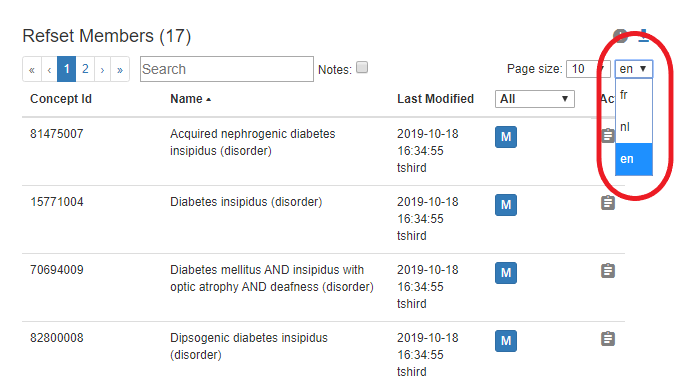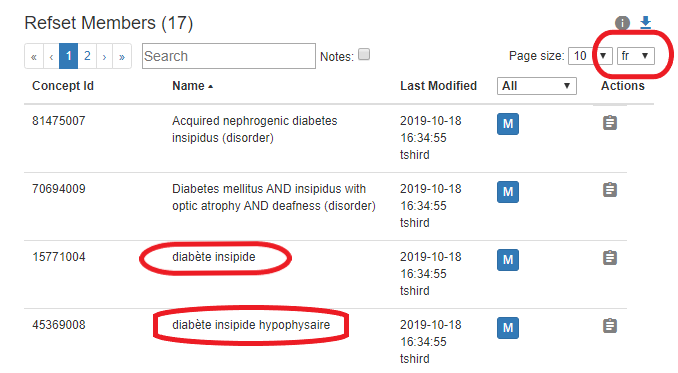Overview
Procedure for developing, populating and maintaining extensional refsets.
Creating an Extensional Refset
Extensional refsets are the default type of refset. Instructions for creating an extensional refset are found on the page Adding, Updating, and Removing Refsets.
Populating and Maintaining an Extensional Refset
- Adding Refset Members with the Search Panel
- Assign the refset to a user via the Assign icon situated on the refset row.
- Open the 'Assigned' accordion and select the newly assigned refset.
- The refset may or may not already have members. Adding first or additional members is accomplished by clicking on the plus icon on the far right of the Refset Members pane.
- The Add Refset Member form appears and search values should be entered. Search values can be terms, such as 'allergen' in the illustration below or can be concept ids. Also, values with multiple terms are accepted such as 'allergen dust'.
- Search results are as follows for 'allergen' Results are paged. Selecting a search result on the left panel, displays the Concept Details on the right panel.
- Click the 'Add' button next to each term that should be added to the refset as a refset member.
- Click 'Close' to shut the dialog and all added Refset members will now be visible in the Refset Members pane.
- Adding Refset Members from Concept Details Panel
- Click 'Add' on any member displayed on the Concept Details panel. Note that Concept Details panel allows navigation to related concepts as well.
- Add Members form will be displayed.
- Default option is to add an individual member. Other options allow adding the descendants of the selected member or the descendants and the selected member itself.
- Click Add button.
- Click 'Add' on any member displayed on the Concept Details panel. Note that Concept Details panel allows navigation to related concepts as well.
- Adding List of Refset Members by Concept Id
- Members can be added (or removed) in a batch manner, by clicking on the icon above the list of refset members.
- Fill in the form with the comma or whitespace delimited member ids of the members to bee added or removed.
- Click the 'Add' or 'Remove' button.
- Refset member list will be updated accordingly.
- Switching the Default Display Language
- A language picklist will be displayed if FSNs are available in languages other than English from the Terminology Server.
- Select the desired language from the picklist and refset members will be displayed in the selected language.
- If a FSN in the selected language is not available, the English default will be displayed.
- Refset member list will be updated accordingly.
- After the language is modified to French, those members with French available are displayed in French.